Restriction: This feature is available only in Premium groups, Enterprise groups, and legacy Free groups.
To create a folder in the Files section:
- Go to the Files page.
Desktop browser: On the group’s website, in the left menu, click Files.
Mobile device: At the bottom of a group page, tap the More icon and then tap Files on the More menu.
Note: If you do not see a Files entry on the menu, then the Files feature is disabled for that group, members are not allowed to view files, or the group is a Free group that was created after August 24, 2020.
- On the Files page, click or tap the New/Upload button at the top.
- From the dropdown menu, select New Folder.
Note: If you do not see this option, the group does not allow members to create new folders. - In the New Folder popup:
- Enter a name for and description of the folder.
- From the Upload Privileges list, select the applicable option based on whether you want other members or only yourself to be able to add files to the folder.
- If you want to send a system-generated email notice about the new folder to group members, select the Notify Members checkbox. The email notification will contain a link to the folder and will have the #file-notice system hashtag.
- Click or tap the Add button.